Aweber Tutorial #6 How To Create Email Broadcast.
May 17, 2015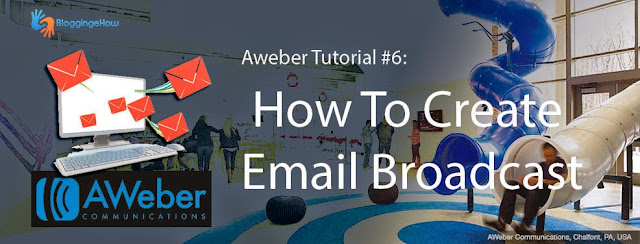
Creating email broadcasts in Aweber is extremely simply. Email broadcasts are email blasts that are sent on specific time/event to the followers to notify them of something important.
In our last post in the Aweber series, we saw how we can create email follow ups that help build a strong bond with the subscribers. This time around. email broadcasts can be send on any particular occasion.
For example, I sent an email broadcasts to my email followers letting them know of my presence on Kay2 TV Channel recently. Lets get right into the simple steps that we can take to send email broadcasts in Aweber.
How To Send Email Broadcasts in Aweber?
Once you're in Aweber Dashboard, navigate to Messages >> Broadcasts >> Create a Broadcast.
One time broadcast also works just like email follow ups where you'll have an option to write the email in plain text or use an advance template.
You can also use personalization codes such as 'First Name' / 'Last Name' , 'Sign Up date' etc to have more personal touch to your email.
How To Effectively Use Short Codes?
What I do is, and I got this idea from Pat Flynn of smartpassiveincome.com, that we can add some signup information of the user in the footer of the email and let them know where and why they are signed up for and why they are getting this specific email in first place.
When in the footer you would mention, you're getting this email because you signed up to BloggingeHow and then mention his personal data like:
Your Name: {!name_fix}
Your Email: {!email}
Sign Up URL: {!add_url}
Sign Up Date: {!signdate long}
This way, the subscriber would get reminded as to where and when he signed up for your newsletter.
Once you hit 'Next', you'll be taken to more sharing options where you can connect your social profiles like Facebook/Twitter. This would also publish your broadcast on web too. Aweber would host a copy of your email on a web page and share it's link on your social profiles too. So that more of your followers could get to see it.
Though in our case, as we only wish to send the broadcast to the email subscribers, we would not like to connect it at this point. Though you can always do that if you would like.
Once you hit 'Next', it would take you to the publishing options where you can set the email lists you wish to send this broadcast to, and set any scheduling if you wish i.e to make the broadcast publish in any time in the future.
Once you have selected the lists you wish to send, simply hit 'save' in the bottom. At this point after hitting 'save', it would NOT start sending the broadcast. There is one more step to manually send them.
Now when you'll click 'Send Now' as shown in the image above, Aweber would start sending your email broadcast to the list you've selected in the previous step.
So that's pretty much it. I hope it was easy to follow.
You can now read:
- 6 Reasons to Get Started With Aweber - You'd Be Foolish Otherwise
- How to Migrate from Feedburner to Aweber Seamlessly
Till next time, take care.






No comments:
Post a Comment